1. Download the Latest Version of WordPress
1. Visit the official WordPress website: https://wordpress.org/download
2. Click on the “Download WordPress” button to get the latest version as a .ZIP file.
3. Save it to your local computer (e.g. in your Downloads folder).
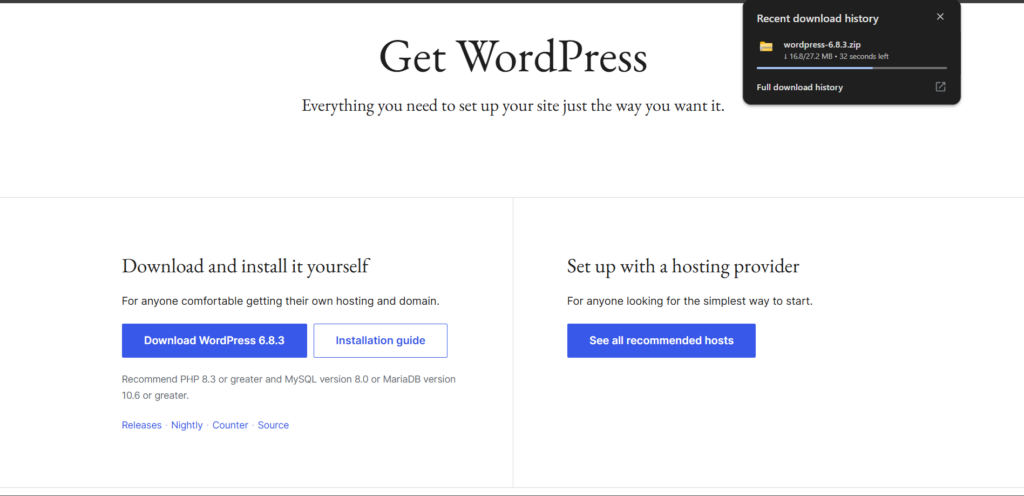
2. Log in to Your Plesk Control Panel
1. Open your web browser and go to SriLankaHosting.lk ‘s Plesk login page.
2. Enter your username and password to sign in.

3. Open the Domain Management Section
1. From the left-hand menu, go to Manage Domains or Websites & Domains.
2. Select the domain name where you want to install WordPress.

4. Create a New Database
1. In your Plesk panel, go to Databases and click Add Database.
2. Fill out the database details:
* Database name: Ex – wordpress_db
* Database user: Ex – wp_user
* Password: (Create a strong password and confirm it.)
Select your website from the dropdown to link the database with your domain.
* Make sure to note down the database name, username, and password — you’ll need them later to configure WordPress.



5. Upload WordPress to Plesk
1. From the main menu, go to Files → httpdocs.
2. If you see a file named index.html, delete it to avoid conflicts with WordPress.
3. Inside /httpdocs/, click the ‘+’ button to upload files.
4. Select the WordPress ZIP file you downloaded earlier and upload it.


5. Once uploaded, select the file and click Extract Files to unpack WordPress.


6. Move WordPress Files to the Root Folder
1. After extraction, if WordPress files are inside a subfolder (such as /httpdocs/wordpress/ ), move all files and folders from that directory into /httpdocs/.
2. This ensures your site loads directly at your domain (e.g., https//:yourdoamin.com)

7. Configure
1. Locate the /wp-config-sample.php/ file in the uploaded WordPress Home directory.
2. Rename it to /wp-config.php/.


3. Edit /wp-config.php/ using a text editor or Plesk’s File Manager editor.
4. Locate the following lines and replace the placeholder values with your database credentials and save the changes.
* That you are. Note down the Database name, Username, and Password.
8. Run the WordPress Installation Script
1. Open your web browser and visit your domain (e.g., https://yourdomain.com).
2. The WordPress setup page will appear automatically.
3. Choose your preferred language and click Continue.

9. Complete the Installation Form
1. Fill out the following details:
- Site Title: Your website name.
- Username: The admin username for your WordPress dashboard.
- Password: Choose a strong password.
- Email Address: For admin notifications and password recovery.
2. Click Install WordPress to finish the setup.
10. Log in to WordPress
1. After installation, you’ll see a success message.
2. Click Log In to access the WordPress Admin Dashboard at:
ex:- https://youedomain.com/wp-admin
3. Use the username and password you created in the previous step.


11. Visit Your Website and Dashboard
1. Once logged in, you can access both:
- Dashboard: to manage your website’s content, plugins, and themes.
- Website: to view your live site.

12. (Optional) Enable SSL/TLS Certificate
- To secure your website with HTTPS, enable SSL from your hosting control panel.
- You can follow this step-by-step guide
Enable SSL in Plesk – Sri Lanka Hosting Knowledge Base

