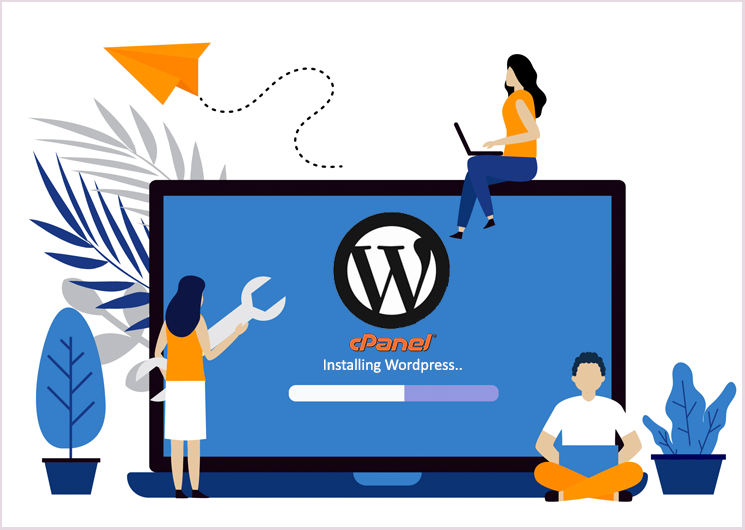WordPress is the most popular Content Management System that is used by so many web developers.
You can get information about WordPress and its latest software releases at www.wordpress.org.
In this guide, we will show you how to use softaculous to set up WordPress on your site via Cpanel.
What you need to start the process.
- A domain name (e.g. www.example.com)
- Webhosting account that supports Cpanel, PHP, and MySQL
- Cpanel username and password.
Step 1: Log into your cPanel Account
You can log in to your cPanel account by typing your domain/cpanel on your browser. (Eg. www.example.com/cpanel)
Then, enter your username and password that you received from your web hosting provider when you set up an account with them in the login area as shown below.
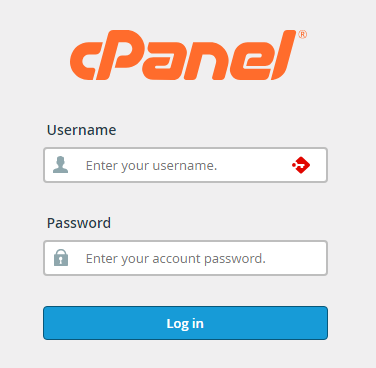
Step 2: Locate Softaculous apps installer
You can either type in your search box
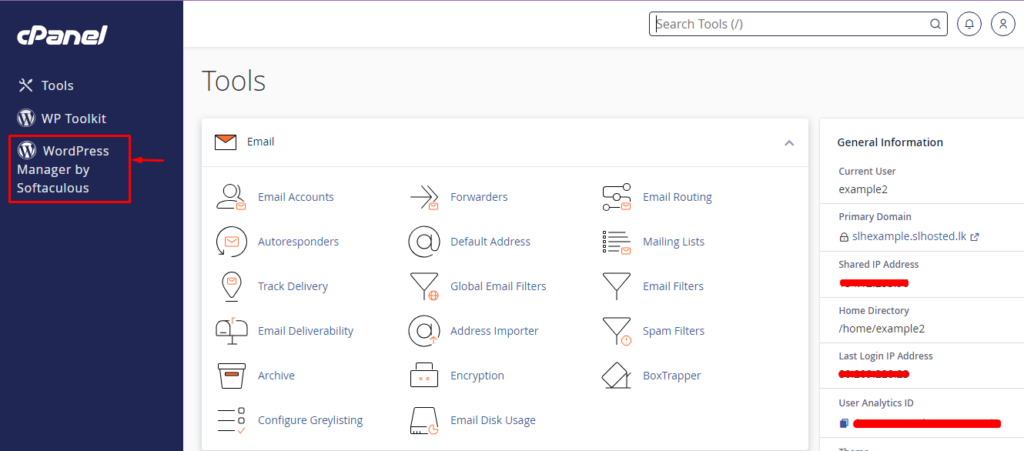
Or scroll down until you find the app installer as shown below.
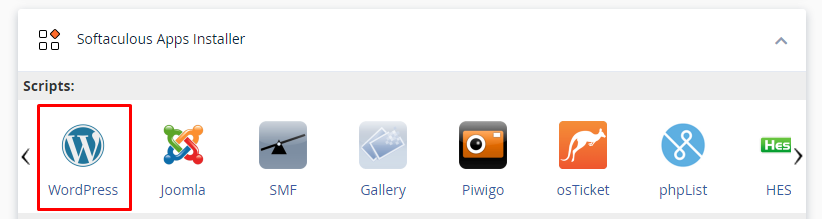
Step 3: Choose a protocol and a domain name
You will be directed to a page as shown below.
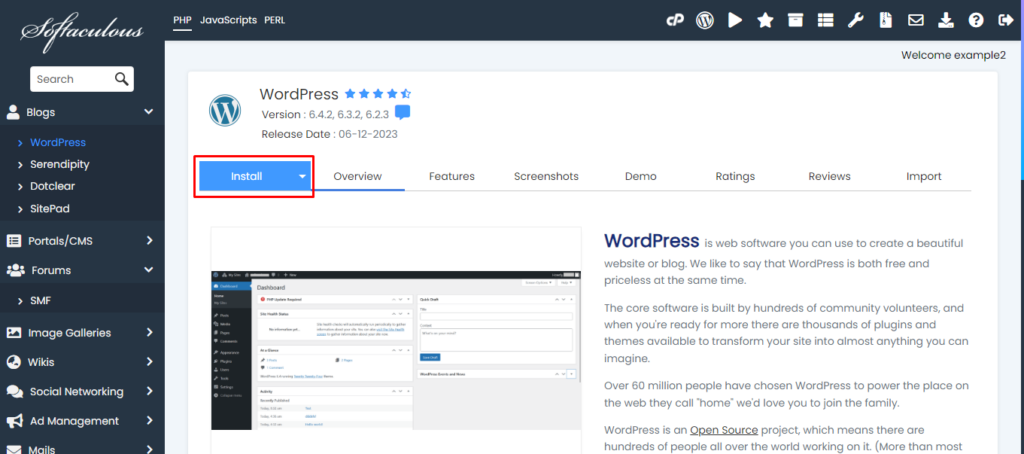
Once you click on the install button you will be directed to the ‘Software Setup’ page as shown below.
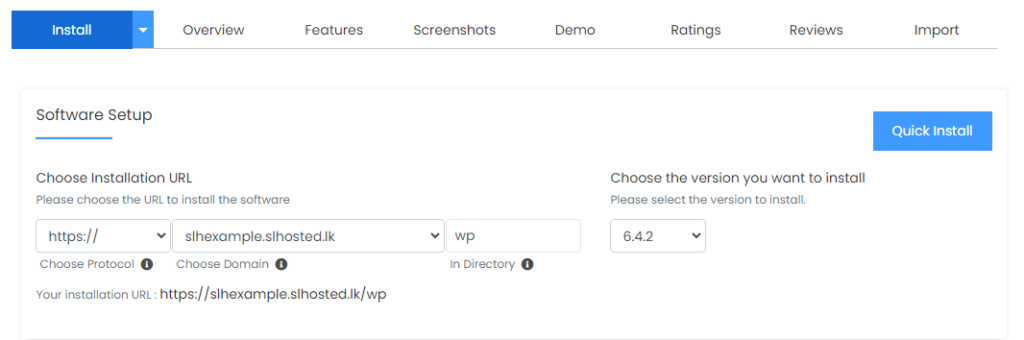
You are expected to choose the version of WordPress you desire here.
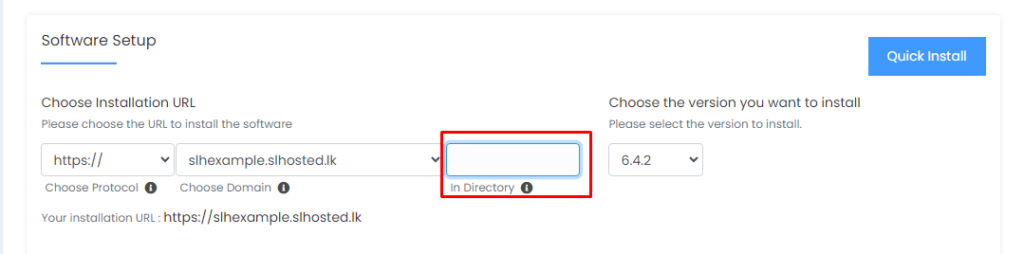
Here, in the highlighted input field you are expected to input the name of the directory you want to install WordPress.
If you want to install it in the ‘root directory/primary domain’ keep the input field blank.
Step 4: Fill WordPress site settings detail
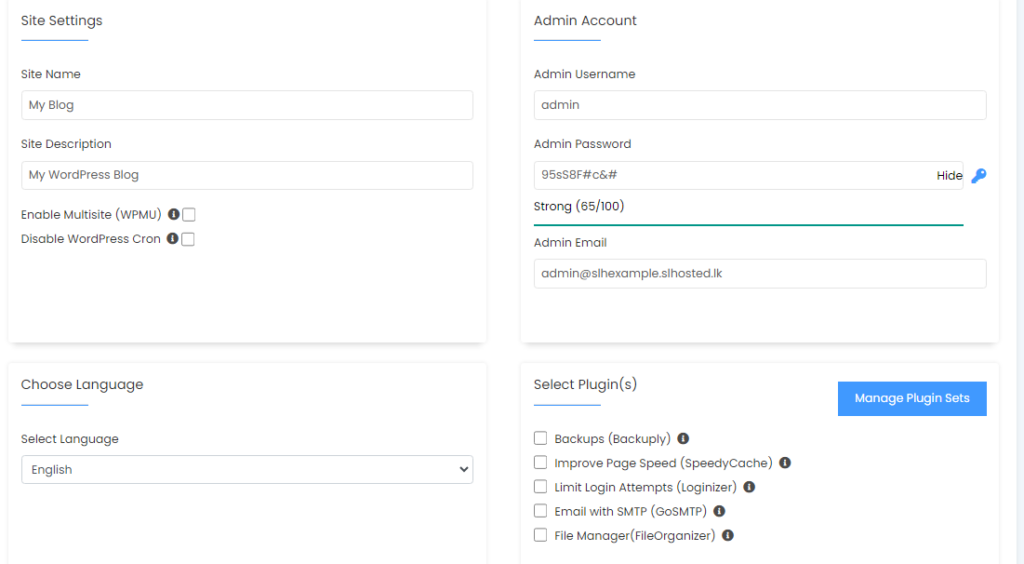

Here, you need to enter the name of your website and a brief description. Then, choose an admin username, password, and email. You will need these details to log in to your WordPress admin panel, so choose a strong password. Select your preferred language and scroll down to proceed.
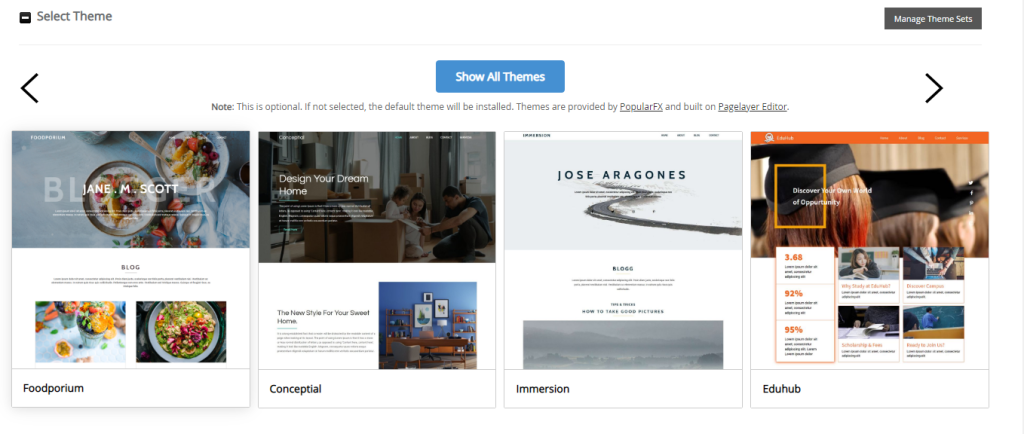
Step 5:Install
Choose plugins and a theme (Optional)
Remember to supply your email address on the text box that reads, “Email installation details to”. Before clicking on the ‘Install’ button.
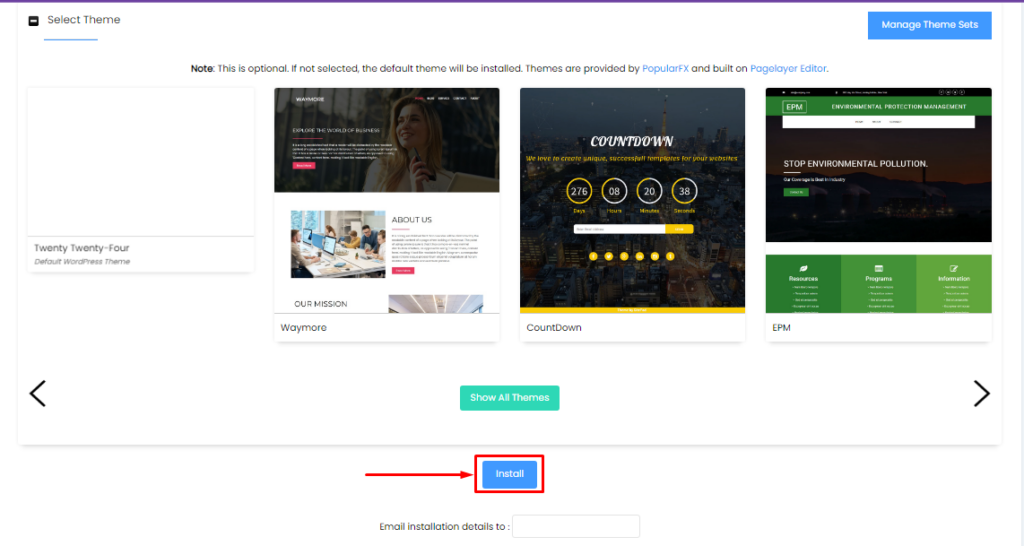
Now the installation process has started
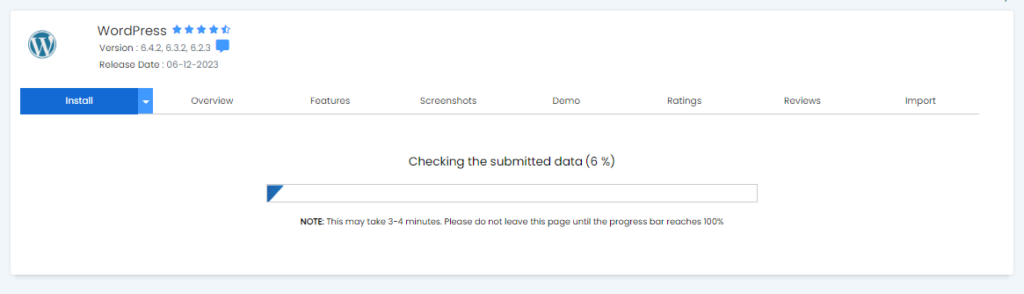
Finally, when the installation process is finished you’ll find the following window.
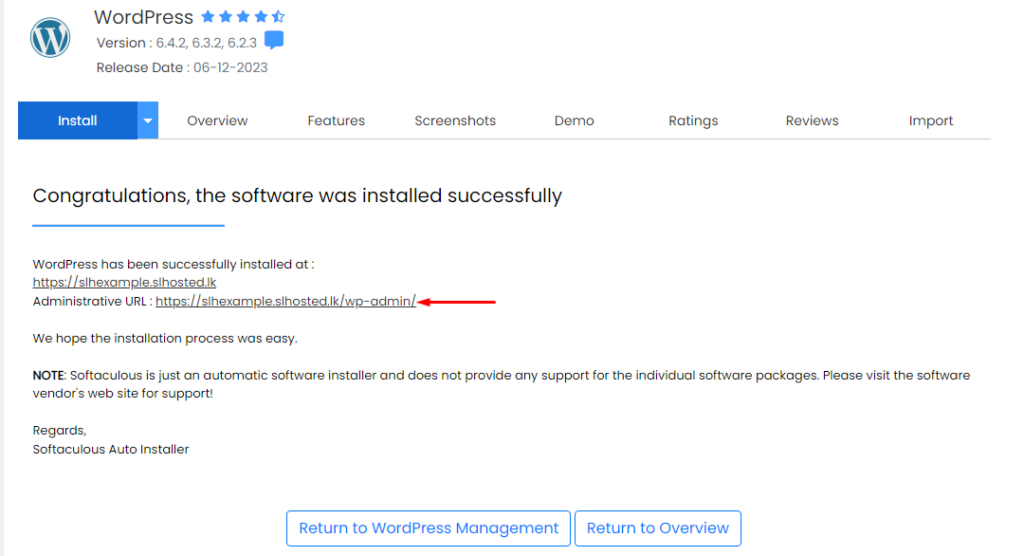
You may click on the administrative URL and log into your WordPress admin.