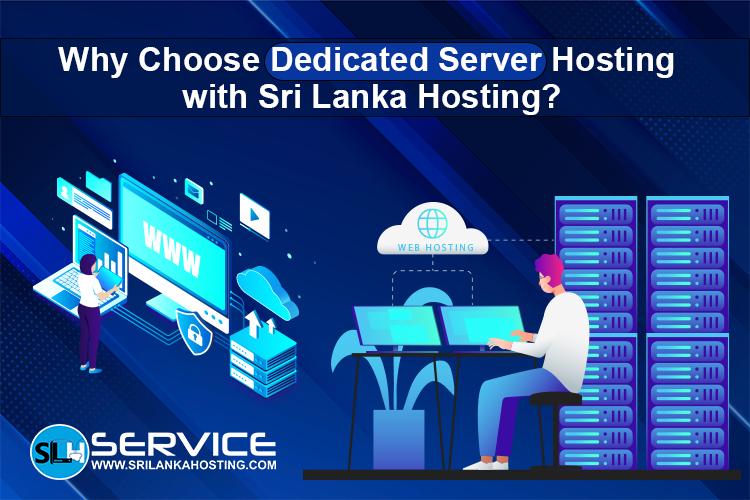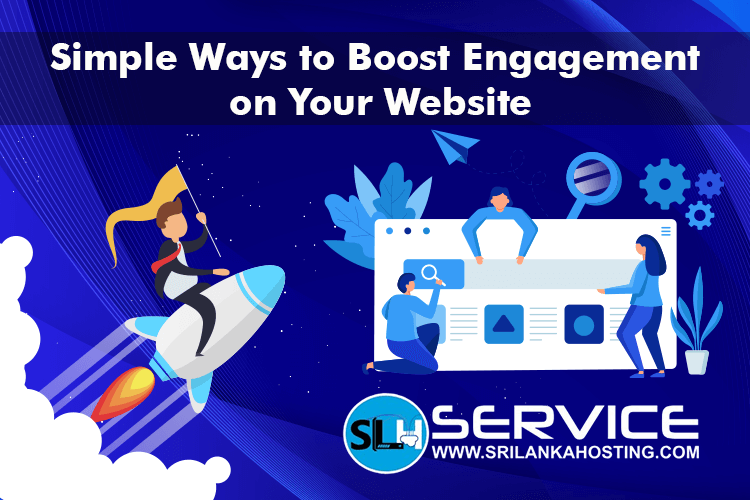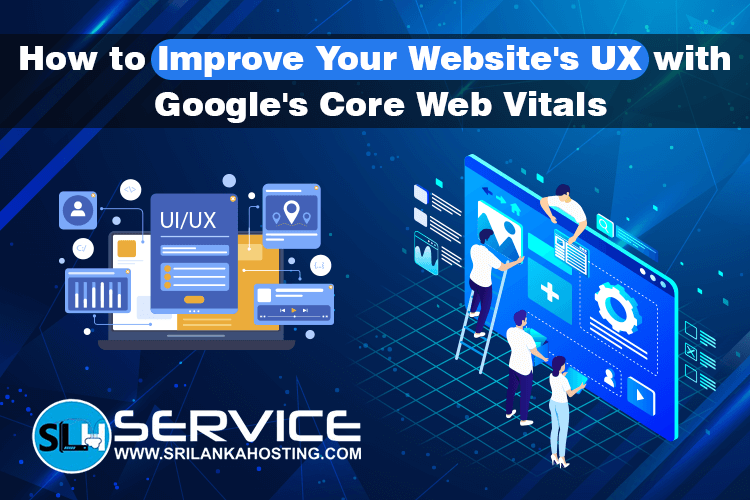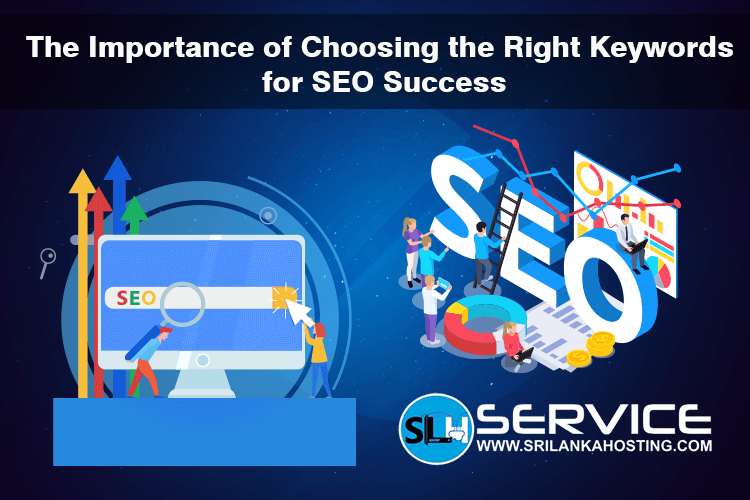Everything You Should Know About Automatic WordPress Updates
May 27, 2025
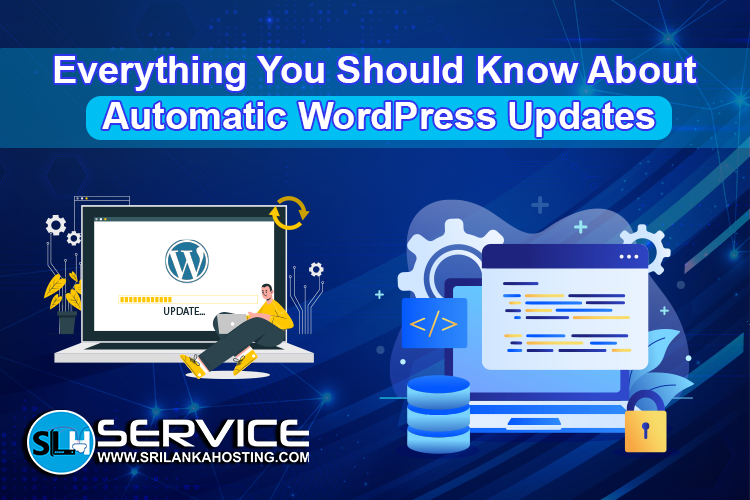
Introduction
You might have a WordPress website or not, you have surely noticed updates occurring without your intervention. Those are automatic WordPress updates. They ensure the security and seamless operation of your site. We will be discussing in this article what automatic updates are and how they work, and what you need to know so that you can deal with them with ease.
What Are Automatic WordPress Updates?
There are a few types of updates:
-
Core updates – Updates to the core WordPress software
-
Plugin updates – Updates to programs that you install on WordPress
-
Theme updates – Updates to your website's theme
-
Security updates – Emergency fixes to secure your site.
Why Automatic Updates are Important
The following are some wonderful reasons why automatic WordPress updates are wonderful:
-
Better security – The older WordPress versions sometimes have security issues that the hackers use. Updates fill those gaps.
-
Less work on your part – You don't need to log in and click things manually.
-
Faster bug fixes – If something is broken, updates usually fix it right away.
This is why automatic updates are recommended by the majority of website owners and WordPress hosts.
How Automatic Updates Work
By default:
-
WordPress automatically applies minor changes (minor updates) to the core application.
-
For major updates (major updates), plugins, or themes, WordPress normally awaits your action.
But you can configure the settings to:
-
Allow all automatic updates.
-
Turn off automatic updates.
-
Automatically update plugins or themes separately.
How to Update Automatic Updates
There are two simple methods to control updates:
1. Use a Plugin:
You can use WordPress plugins like:- Easy Updates Manager
- WP Auto Updater
All these plugins allow you to turn automatic updates on and off with single or double clicks.
2. Edit wp-config.php File:
If you have file-editing rights, you can open the wp-config.php file and add this line:
php:
define('WP_AUTO_UPDATE_CORE', true);
This will activate all core updates. You can also customize plugin and theme settings.
Automatic Update Risks
Updates are wonderful, but sometimes they are evil:
-
Plugin conflicts – A few plugins aren't supported by the new WordPress version.
-
Site design disaster – If your theme gets updated and something goes wrong, your site can look horrible.
-
Downtime – Your site may not function for a short time while the site is being updated.
That is why it makes sense to archive your website before updates happen. Most WordPress host companies offer backup services.
Automatic WordPress Update Best Practices
-
In order to stay secure, take simple actions:
-
Install automatic updates for minor updates only.
-
Use a good backup plugin like UpdraftPlus or BackupBuddy.
-
Check major updates on a staging site if possible.
Opt for managed WordPress hosting – such providers tend to handle updates for you.
Automatic Updates Should Be On?
Yes, as a rule, it is a good idea to leave automatic updates enabled. It is time-saving, secures your site, and gets it up and running. But make sure:
-
You back up regularly
-
You are using good plugins and themes
-
You scan your site following updates
Conclusion
Automatic WordPress updates keep your site secure and up-to-date. They save time and minimize the risk of getting hacked or adding bugs. If you host WordPress, ask your host for automatic update functionality. Whatever you do manually, or if you're using a plugin, be in charge and make sure operation is smooth on your website.