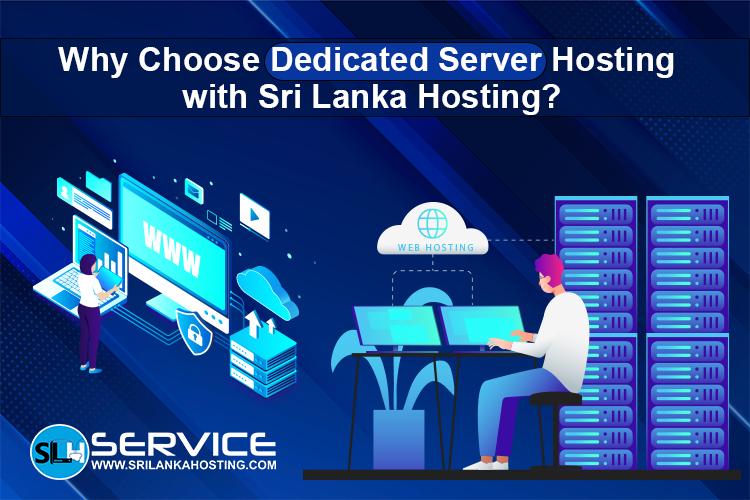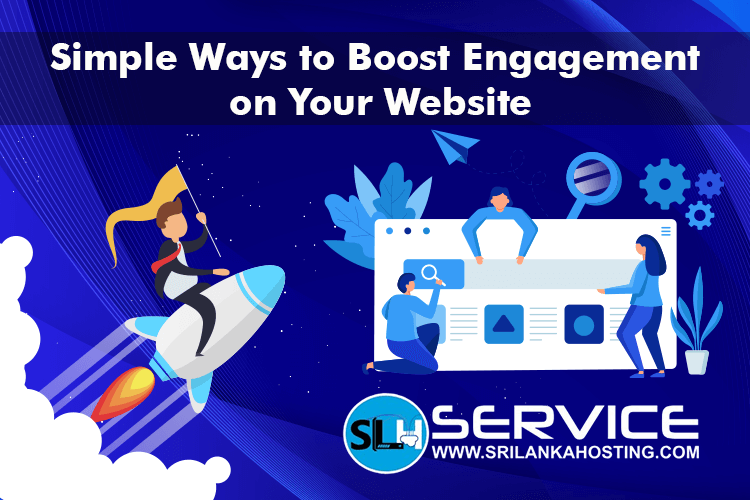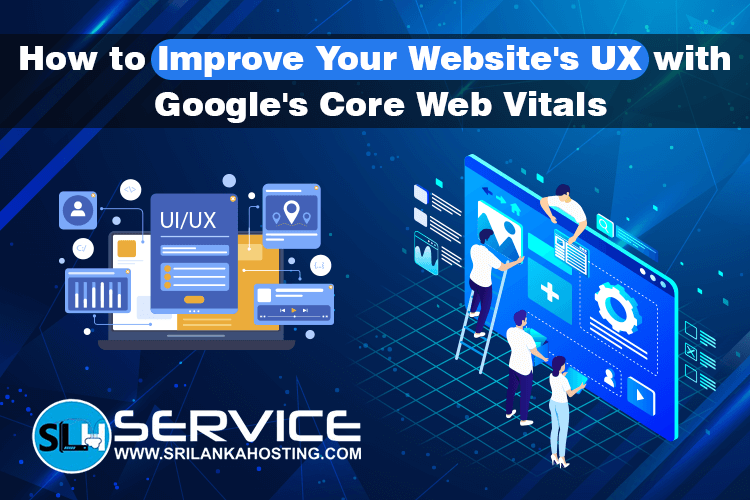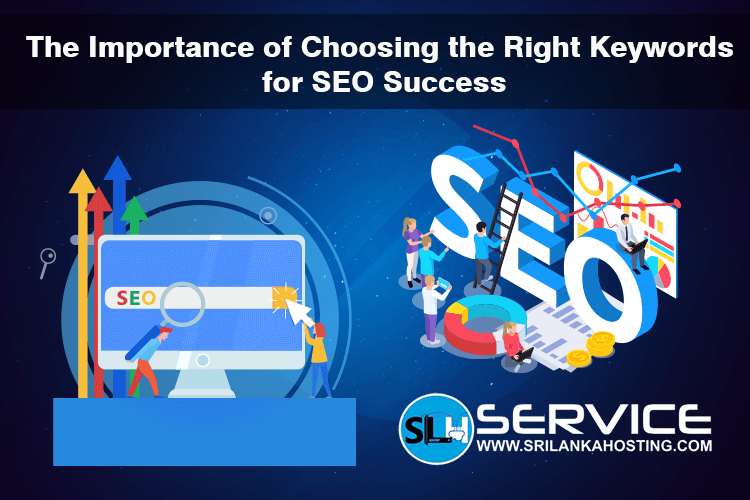How to Remove Malware from Your WordPress Site
Sep 10, 2025
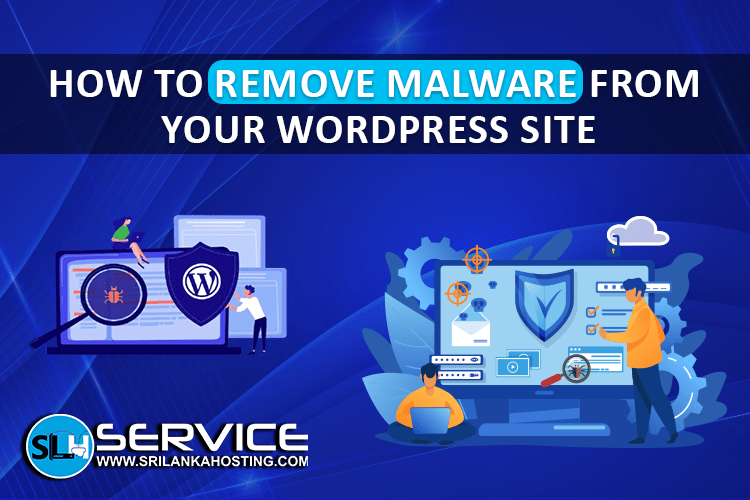
WordPress is a popular site-building program, but because it is so prevalent, hackers target it. Even though WordPress is secure, you need to still take strong security precautions to make your site secure.
If your site is suddenly altered, redirected to shady pages, or shows content you didn't put there, then your WordPress site may be hacked by malware. This is an issue because it may cause downtime, loss of data, or have your website suspended by search engines.
You'll notice along this guide that you can manually, automatically, or with expert help clean malware.
What Is Malware
Malware refers to malicious software. It is a type of software that is intended to invade web sites, computers, or networks. Malware can steal private information, harm files, or even take control of your site against your consent. Viruses, worms, trojans, spyware, and ransomware are some of the most frequent malwares.
If your WordPress site becomes infected, it can cause big problems like slow loading, surprise pop-ups, unwanted redirecting of the site, or even being Google blacklisted. That is why one should learn about malware detection and cleaning on time.
Before cleaning the malware, do some important things:
Secure Access to the Site
Block all others but you using the.htaccess file. This will stop the malware from propagating or inflicting more damage.Back Up Your Site
Back up your site and database at all times. This facilitates comparison of files and recovery.Look for Recent File Changes
Search for files that have been recently changed. Use commands or activity logs of your hosting panel to find them.Update All Passwords
Change WordPress, hosting, FTP, and database passwords. They must be strong, unique passwords and change WordPress "salts" (security keys).Remove Symlinks
Shortcut links (also called symlinks) might be used by cyberattacker(s) to access your site. Remove them with a simple command in SSH.Update WordPress
Make sure your WordPress, plugins, themes, and PHP version are updated. Older versions contain security flaws.Reset File Permissions
Set correct permissions: 644 for files, 755 for directories. It prevents unauthorized changes.Scan Your Computer
Your personal computer is most likely also infected. Scan and repair it with antivirus software like Bitdefender or Norton.
How to Manually Remove Malware
You can manually try to eliminate it if you know some computer stuff:
Reinstall WordPress Core
Replace WordPress system files with fresh ones. You can replace them either from the dashboard or by using tools like FTP and SSH.Compare Clean vs Infected Files
Download a clean version of WordPress and compare it to your current site files to see what bad code is present.Check Uploads and Themes
Malware often hides in uploads or theme folders. Remove suspicious files, especially unknown PHP files.Inspect Your Database
Scan for any unusual scripts or spam URLs within your posts, pages, or user accounts.
How to Remove Malware Automatically
If doing it manually is too hard, you can use tools and services:
Security Plugins like Wordfence or Sucuri can automatically scan and remove your site.
Professional Services will do it for you. It's best if you don't know what to do.
Conclusion
Always have backups, keep your software current, and scan your site on a regular basis. The ideal solution to malware is not to let it occur in the first place.