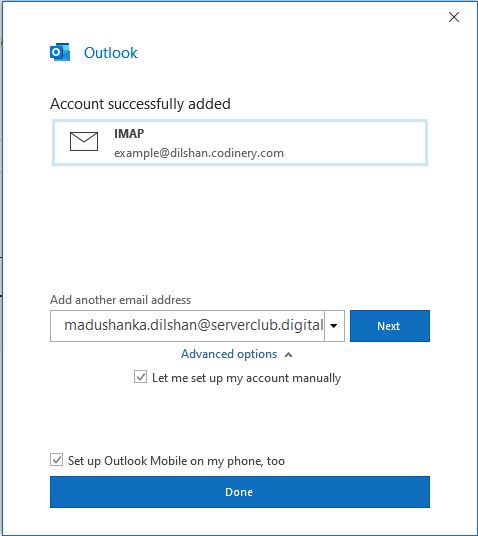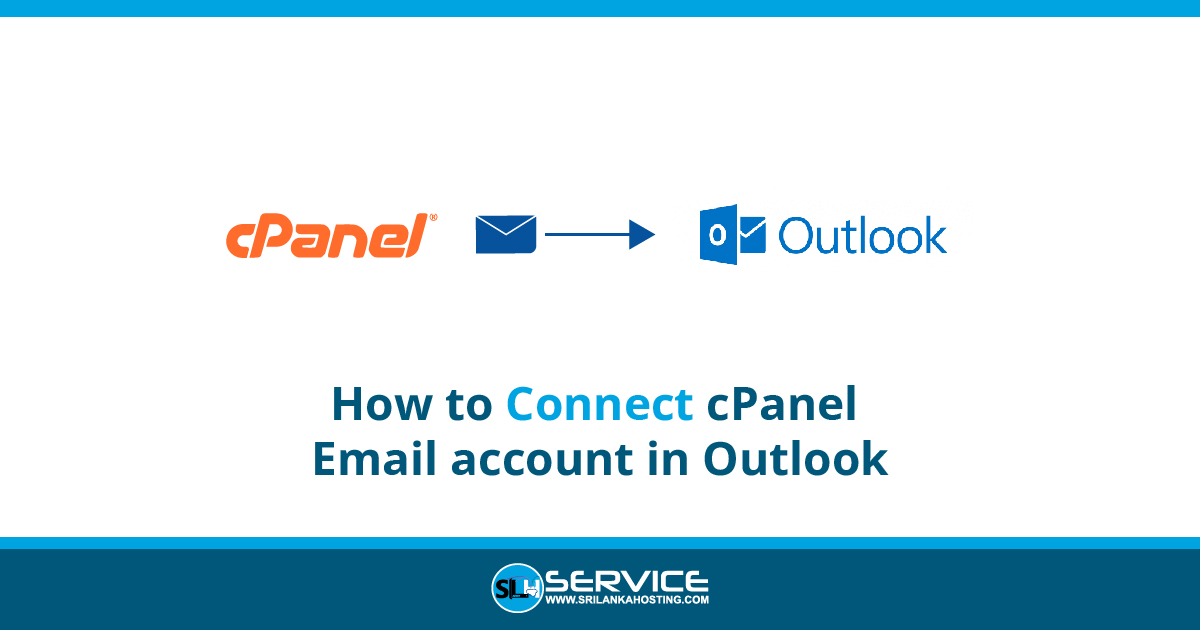- Launch Microsoft Outlook on your computer.
- If outlook launches in the first time, you will see a straightforward window as shown below. If you’ve already configured a few other email accounts in Outlook, you can click on File Menu > Add Account and to more see the window below.
- Enter the email address that created in your cPanel.
- Check and tick the check Box.
- Click Connect to continue.
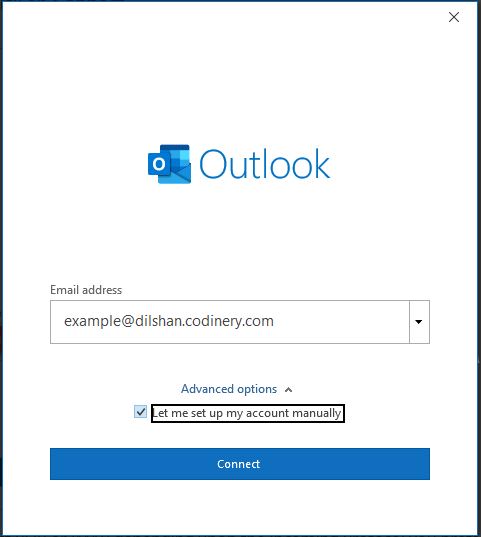
- Choose POP or IMAP depending on the protocol you prefer.
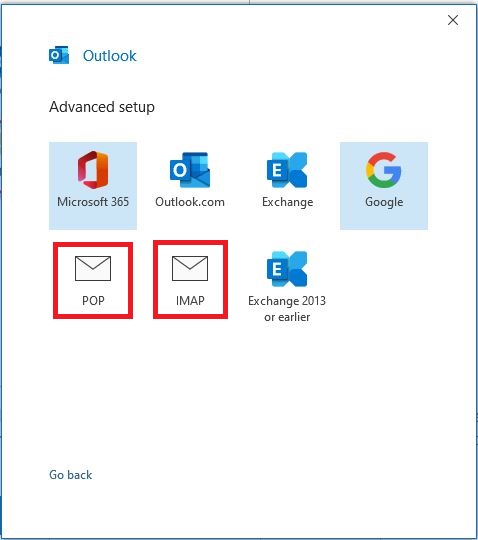
- Then use “mail.yourdomain.com” as the server and user port as the below table.(Replace with yourdomain.com with your active Domain name)
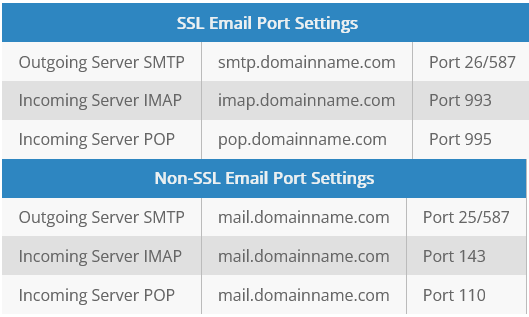
- Enter the incoming and outgoing mail server and port.
- Click the Next button to proceed.
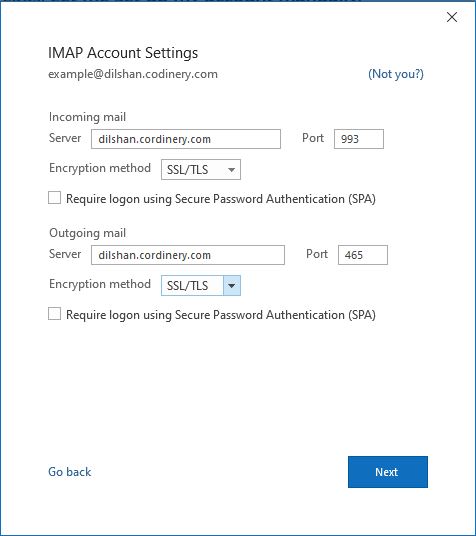
- Enter the password for your email account.
- Click the Connect button to proceed.
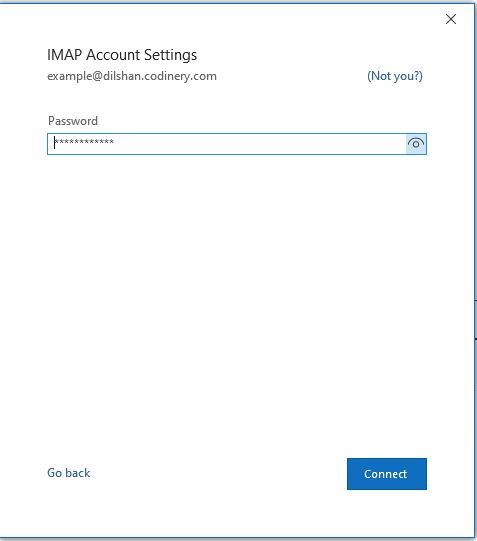
- Your email account has been configured successfully!
- Click on Done to conclude the process.