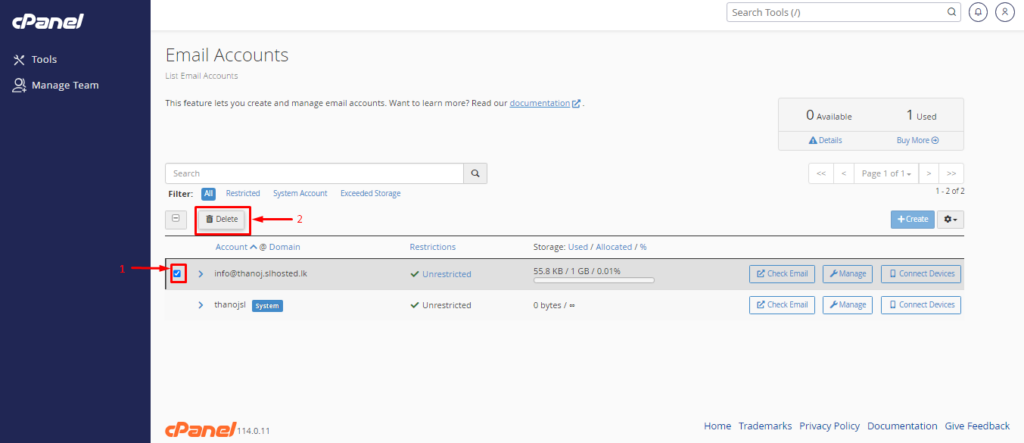Create Email Account
- First, log in to Cloud mail
- Go to Email Accounts
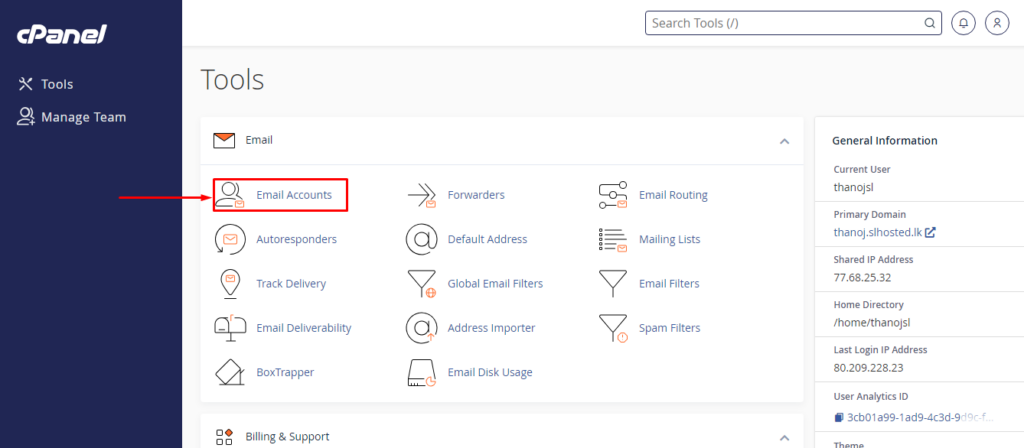
3. Click the ‘Create‘ button and proceed to the ‘Create an Email Account‘ section.
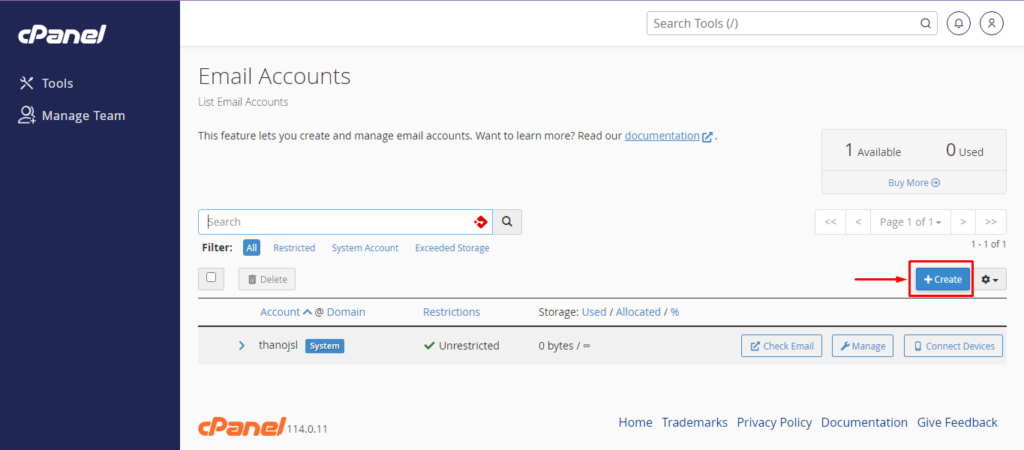
4. Go to these sections in order
1 –> Type the username in the Username field
2 –> Type the password in the Password field you can generate a password using this. Click the
Generate button and create a password.
3 –> Next, click the Edit Setting button and proceed
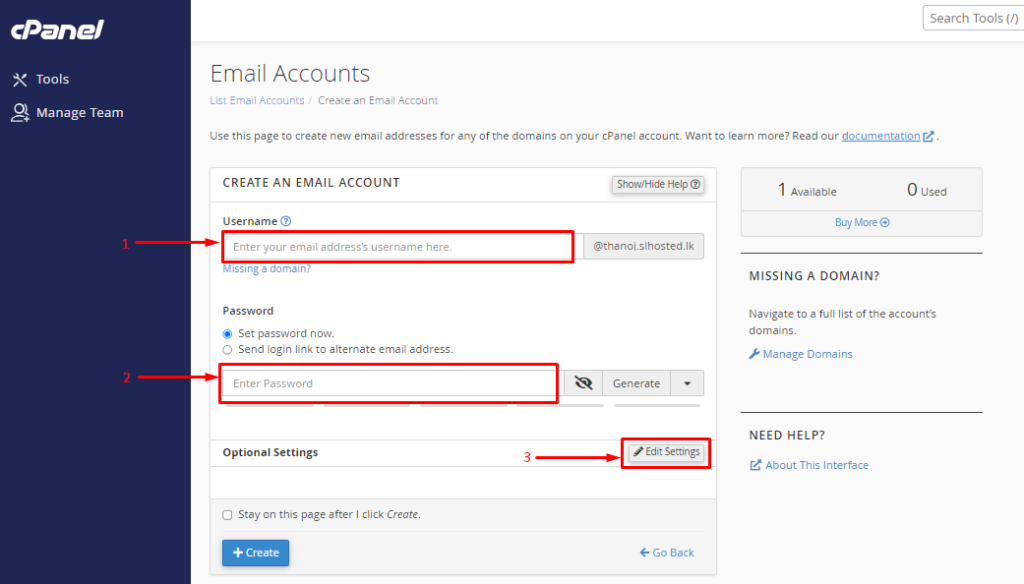
5. Go to these sections in order
1 –> In the Storage space section, you can give your desired amount of storage or if unlimited
storage is provided, select the unlimited section.
2 –> choose whether or not to create an automatic folder for the email.
3 –> Select the checkbox to get email configuration settings. (You will receive the email in your webmail account after creating the email)
4 –> click the Create button and create an email correctly
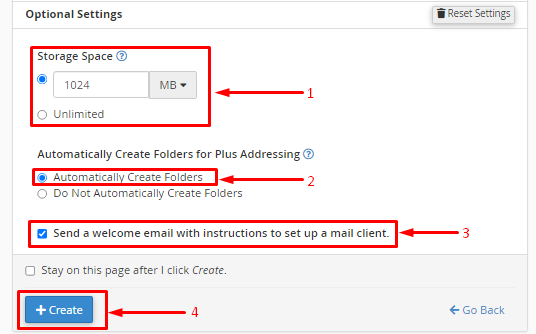
Note: After creating an email account, to obtain email configuration details, you need to log in to your webmail account, where you will find the email configuration details email
To login webmail
- you can use URL ( https://www.srilankahosting.lk/knowledgebase/log-into-webmail/ ).
OR
- cPanel auto login option
1. Select “Check Email”
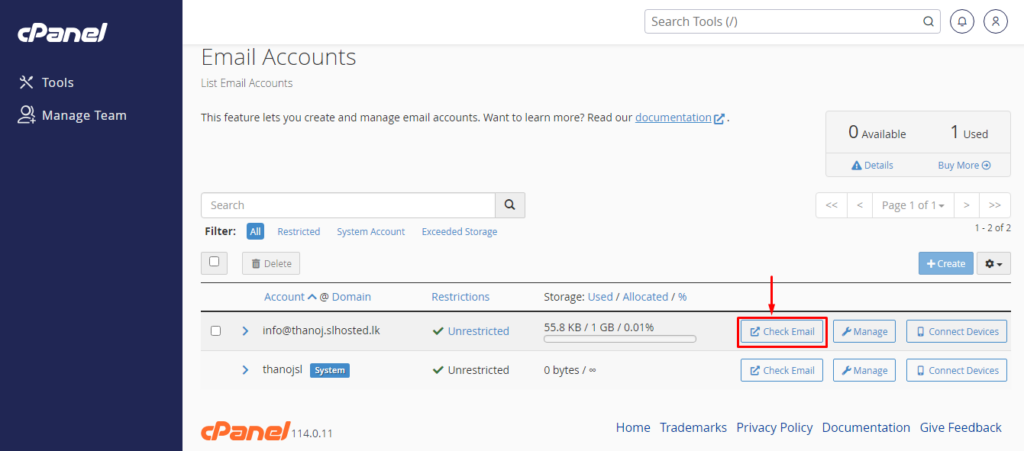
2. Select “Open”
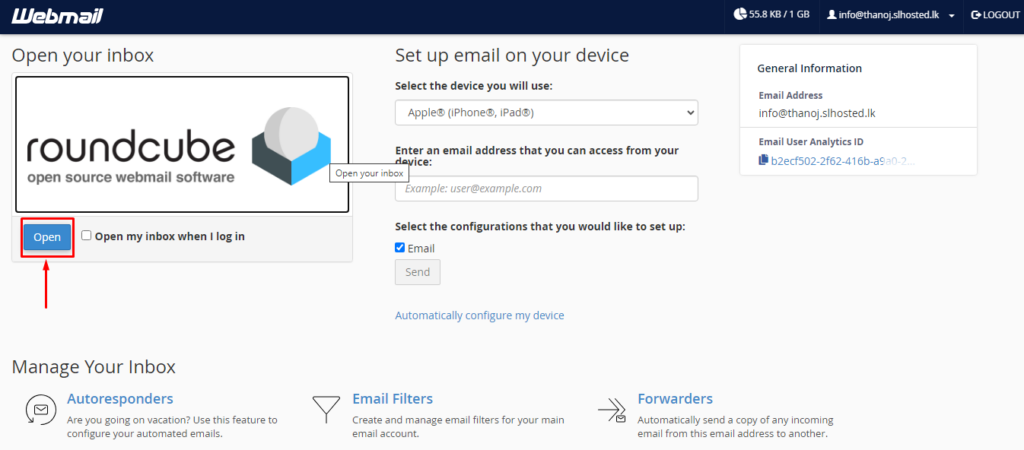
After that, you will be correctly logged in to webmail, as shown in the interface below. There, you will find the email configuration settings email.
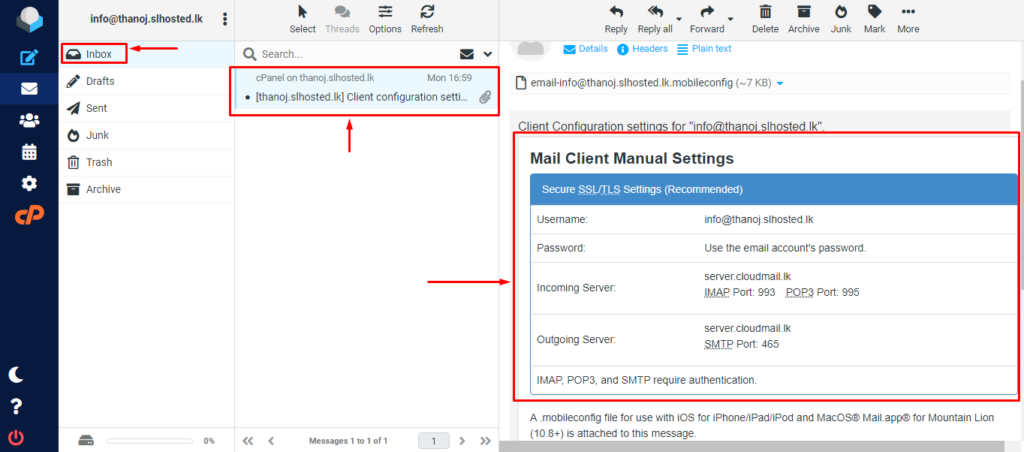
Delete Email Account
1) First, select the email account you wish to delete.
2) After selecting correctly, click the Delete button and delete the account.