Step 1.
Launch Microsoft Outlook on your computer.
If outlook launches in the first time, you will see a straightforward window as shown
below(step2).
or
If you’ve already configured a few other email accounts in Outlook, you can click
on View –> View settings –> Accounts –> Add account
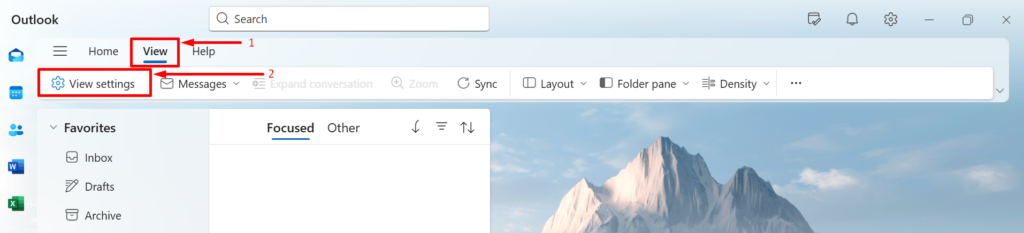
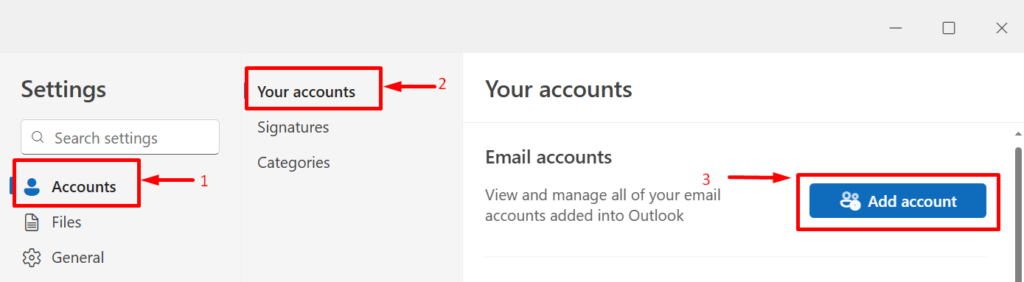
Step 2.
In the Add Account window, type your full email and select “Continue” button
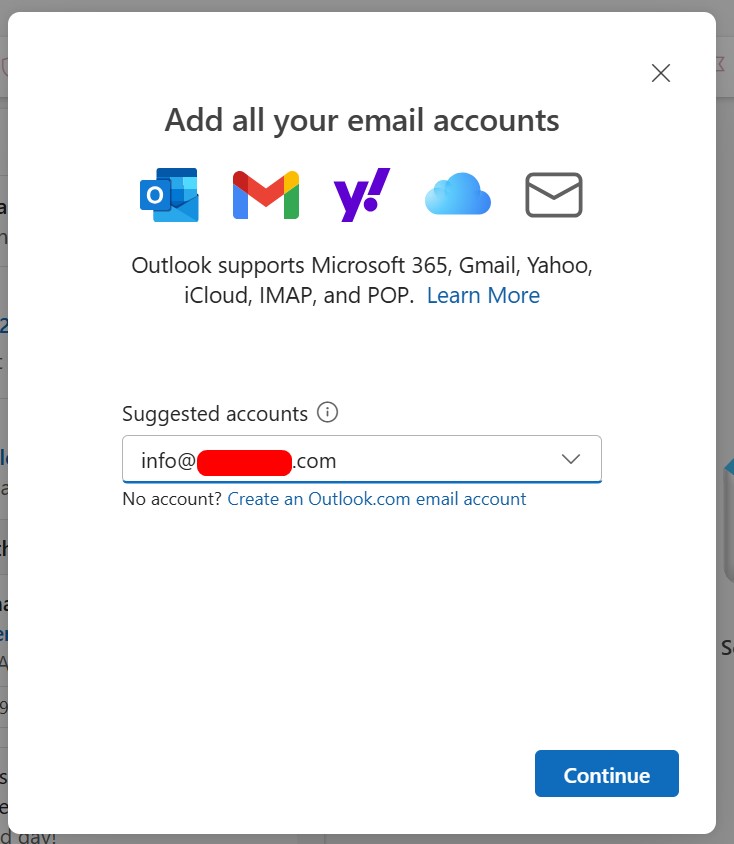
Step 3.
Access the IMAP settings page.
1. Enter your account password.
2. Enable the “Show More” option to view additional settings.
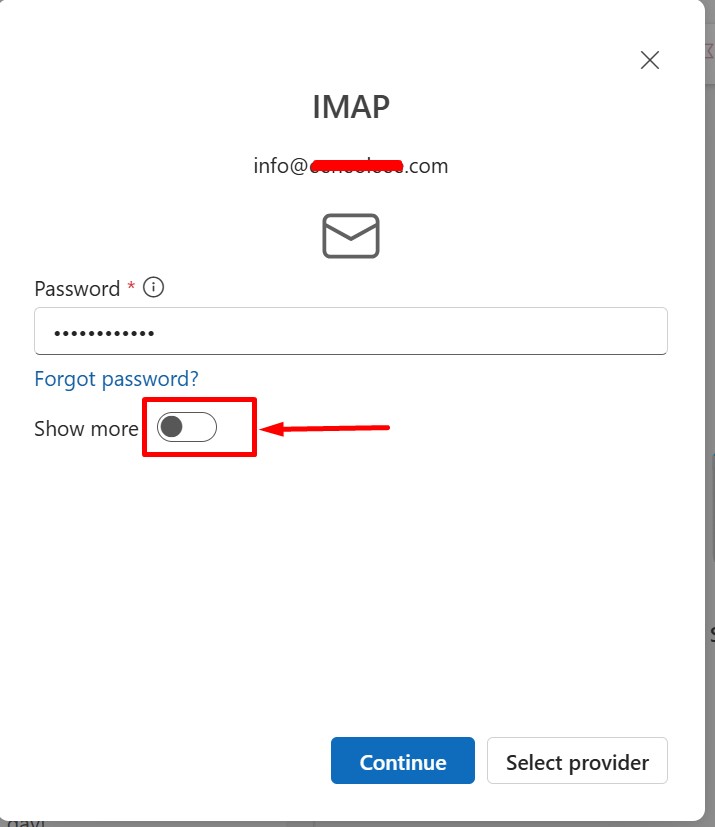
Step 4.
Enter your email server IMAP configuration details as displayed in the image below. Once done, click “Continue” to complete the IMAP configuration.
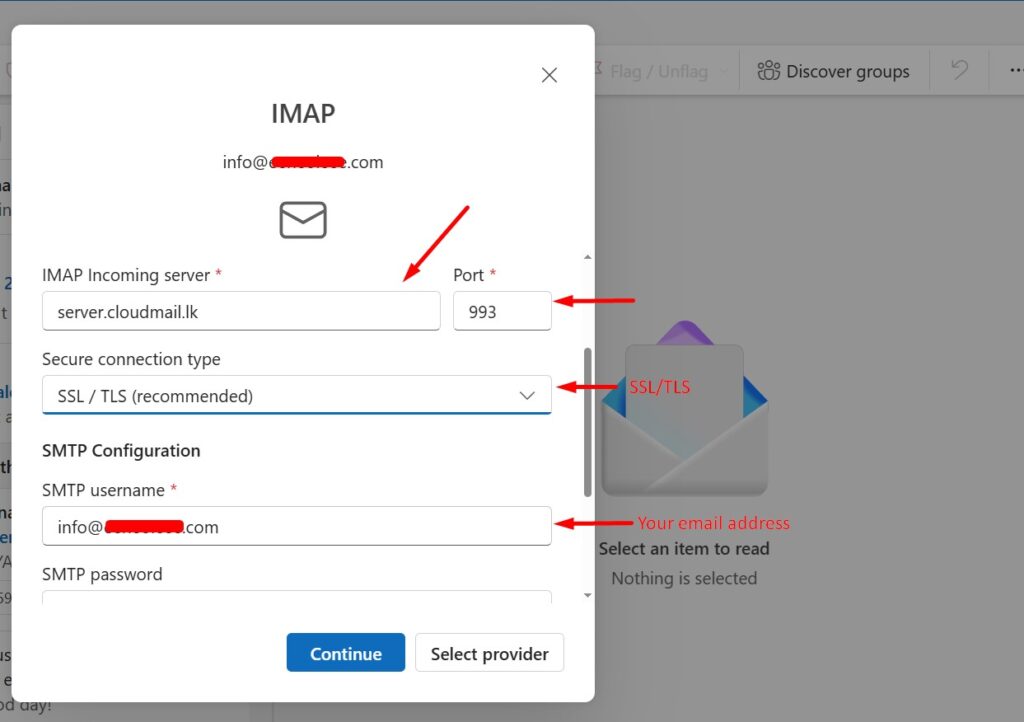
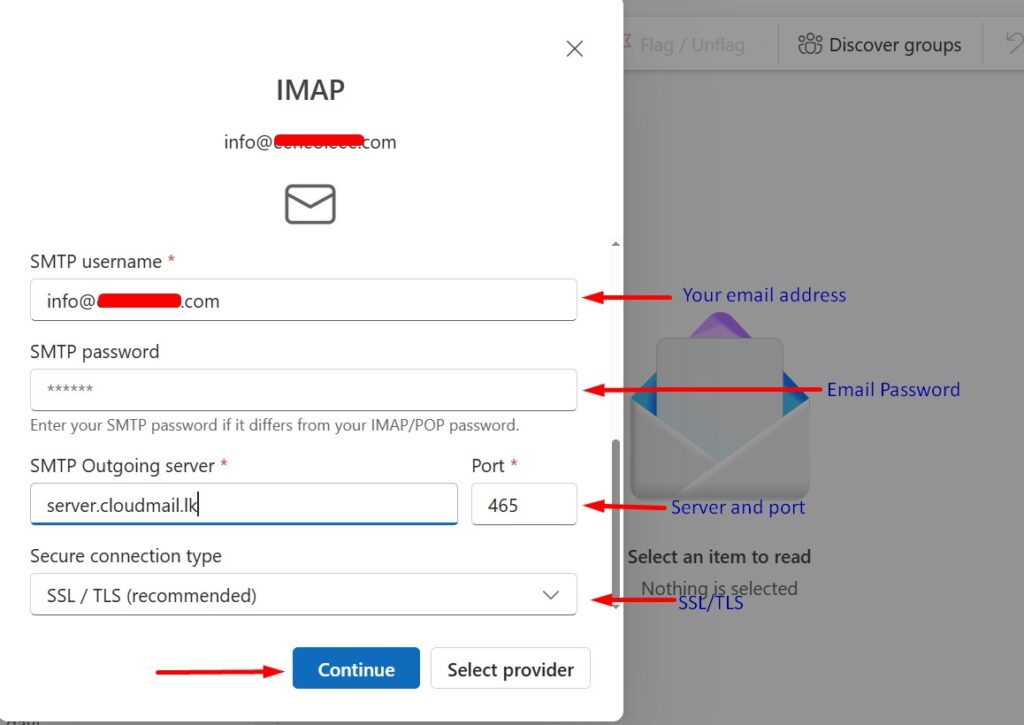
Step 5.
Click “Continue” to begin syncing your email account.
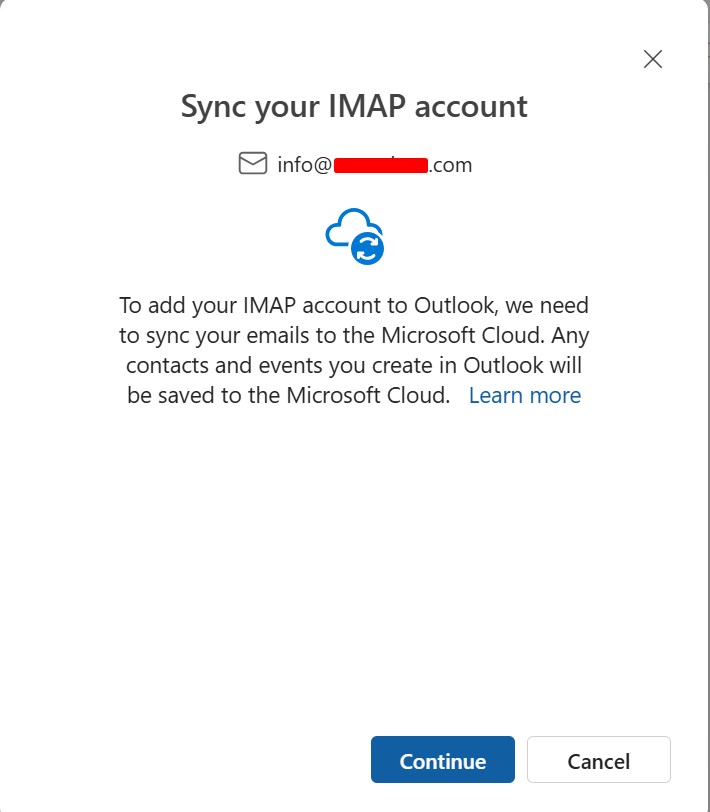
Step 6.
Once your configuration is complete, you will see the window below. Select “Done” to finish the setup.
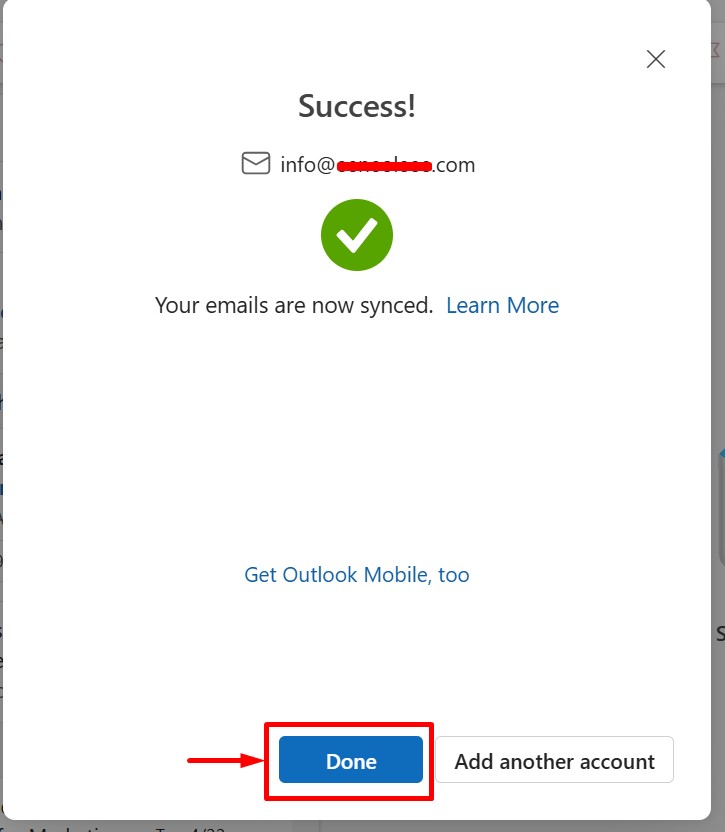
The configuration has been successfully completed. You can now access and use your email account without interruption.

