Introduction
If your domain is currently registered with another company (like GoDaddy, Namecheap, or Google Domains) and you want to manage everything in one place, you can easily transfer it to SriLankaHosting.
This guide will show you how to move your domain safely and smoothly.
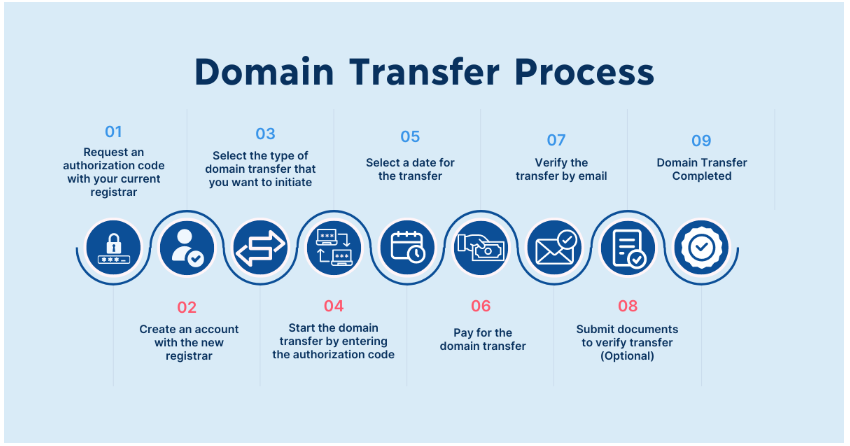
Before You Start
Make sure these points are ready before you begin the transfer:
- Your domain is at least 60 days old (as required by ICANN).
- The domain is unlocked (turn off “Registrar Lock”).
- WHOIS privacy protection is disabled.
- You have access to your admin email listed on the domain.
- You have the EPP/Auth code from your current registrar.
Step 1: Get Your EPP (Auth) Code
- Log in to your current domain provider’s account.
- Go to the Domain Management or Transfer Settings section.
- Unlock your domain if it’s locked.
- Find or request the EPP/Auth code (it might be emailed to you).
The EPP code acts as a password to confirm that you’re the domain owner.
Step 2: Start the Transfer on SriLankaHosting
- Go to www.srilankahosting.lk
- Click Domains → International Domains → Domain Transfer.
- Enter your domain name (example: yourdomain.com) and click Transfer.
- Enter the EPP/Auth code when asked.
- Add it to your cart and complete the checkout and payment.
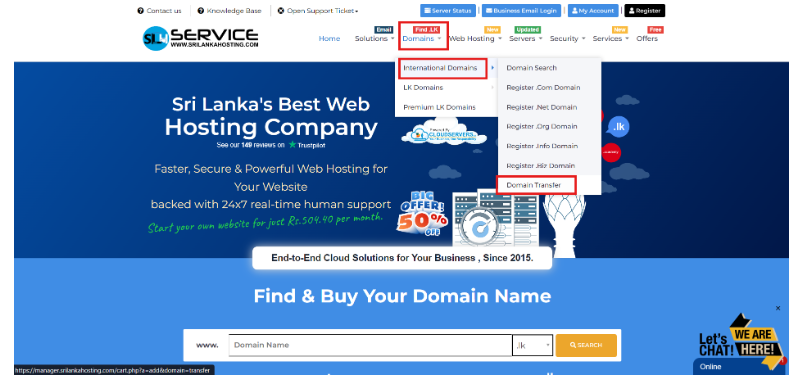
Step 3: Approve the Transfer
After starting the transfer, you’ll receive an email from your current registrar asking for confirmation.
Open that email and click Approve to continue.
Once approved, the transfer will officially begin.
Step 4: Wait for the Transfer to Complete
The process usually takes 5 to 7 days, depending on your current registrar.
When it’s done, you’ll receive a confirmation email from SriLankaHosting saying the transfer was successful.
Step 5: Manage Your Domain
Once the transfer is complete:
- Log in to your SriLankaHosting Client Area.
- Go to Domains → My Domains.
- Click on your domain name to update DNS records, name servers, or renew your domain.
Troubleshooting Tips
| Problem | How to Fix |
|---|---|
| Transfer not starting | Make sure your domain is unlocked and EPP code is correct |
| No confirmation email | Check your admin email or spam folder |
| Domain expired | Renew it at your current provider first, then try again |
| WHOIS privacy on | Turn it off before starting the transfer |
Additional Notes
- Your domain transfer will add one extra year to your registration period.
- Some domain extensions (like .uk or .in) have different steps — if you’re unsure, contact our support team.
- If your domain uses custom DNS, remember to re-add them after the transfer.
Need Help?
If you need assistance during the process, our team is happy to help.
Email: [email protected]
Or submit a Support Ticket from your client area.

