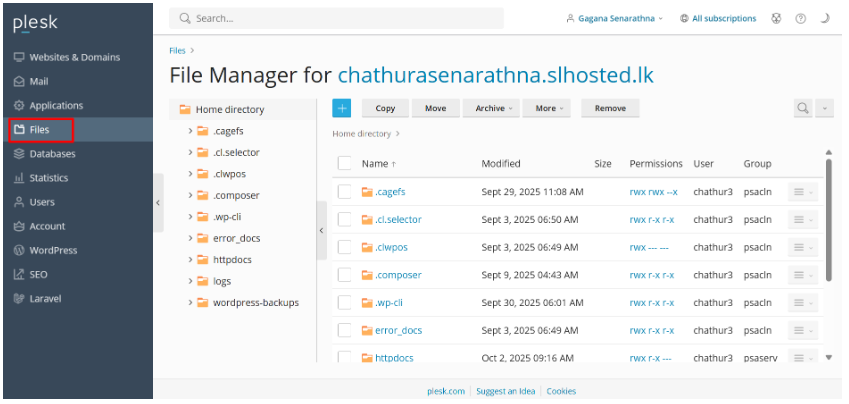1. Login to client area.

• Click on “My Account”
• Now you have logged to client area.
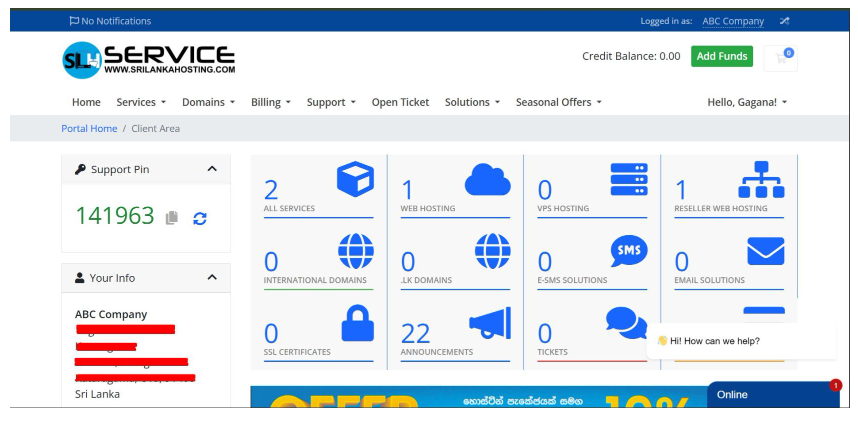
2. Login to Plesk panel.
• Click on services My services
• Now click on service that you want to login plesk.
• Now click “ login to plesk ” under the action panel.
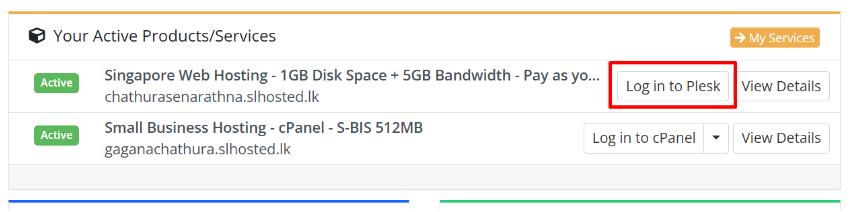
3. Enter login details.
• Enter the username and password you received by email.
• Then click on “ Log in ” and you can log to plesk.
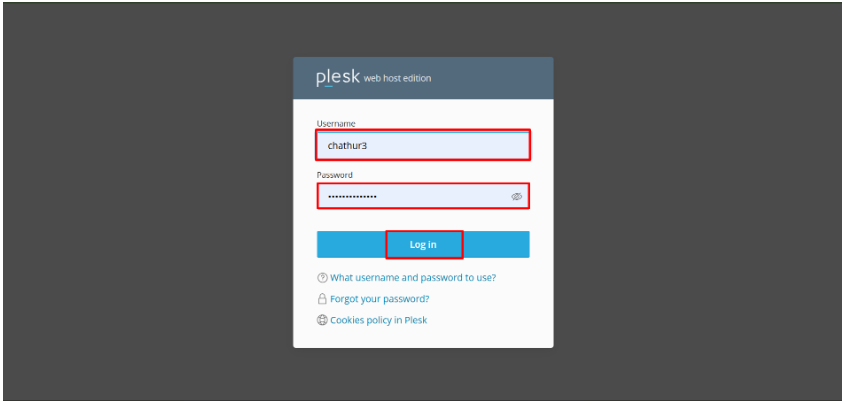
4. Now you are in the Plesk dashboard.
• The Plesk dashboard lets you manage your websites, emails, databases, and applications from one central place.
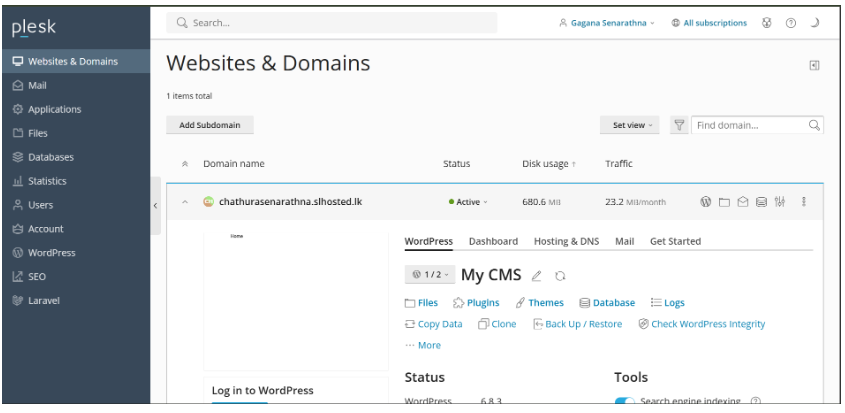
5. Website and Domains
• This is your main control area.
• You can manage your websites, domains, and subdomains.
• Perform key tasks like:
• Upload or edit website files
• Manage DNS settings
• Install SSL certificates (HTTPS)
• Add new domains or subdomains
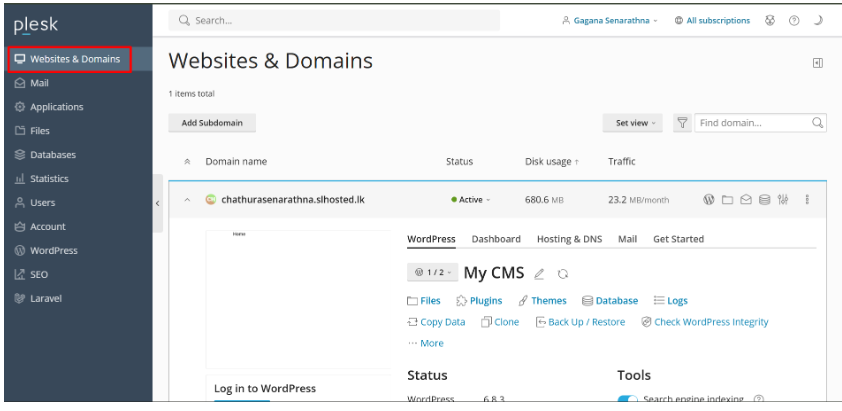
6. Mail Configurations
• Manage your domain email accounts.
• Create, edit, or remove email accounts.
• Set up email forwarding or auto-responders.
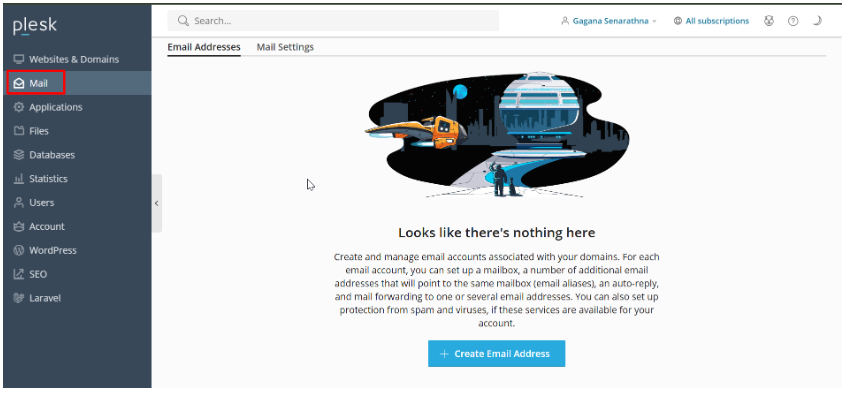
7. Applications
• Popular apps include WordPress, Joomla, Drupal, Moodle, PHP, and more.
• Install apps on your domain or subdomain with a few clicks.
• Manage app settings, update versions, or remove apps from the same panel.
• Install and manage web applications without technical knowledge.
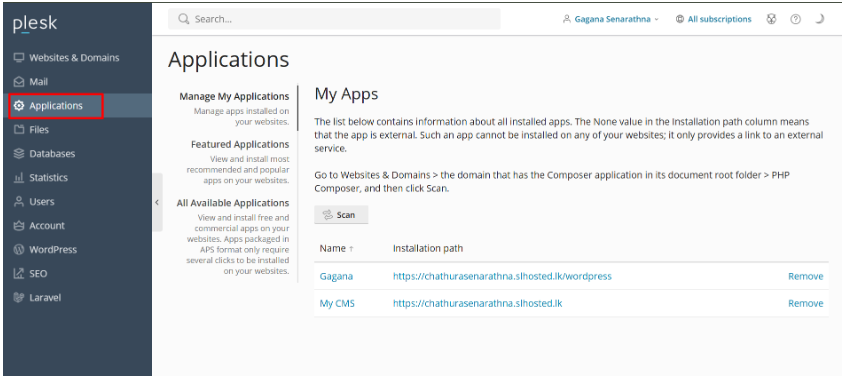
8. Files Configuration
• Let’s you view, upload, edit, rename, or delete website files directly.
• You can create new folders, edit HTML/PHP files, and upload images or backups.
• No need for FTP — it works right in the browser